Keeper Review – Pros & Cons [2023]
Keeper is a password manager that you can use on almost all devices and browsers. Besides being an excellent password manager solution, Keeper offers digital vaults to save your sensitive information. Keeper has apps and browser extensions for multiple platforms. So, you can easily save your credentials for secure websites and autofill them in subsequent logins. The interface is relatively easy to deal with, so anyone can easily save passwords or other important information on the platform. Keeper might have some drawbacks that you should know before committing. This review will reveal its features, pros, cons, and pricing plans. Let’s get started.
Features
Keeper comes with industry-standard features that will keep your passwords safe and improve your browsing experience. We wanted to give you a first-hand experience of its top features. Here is a detailed discussion about how these features perform.
Easy Password Capture and Autofill
When you sign up or log in to a secure website, storing the password for future use is the primary responsibility of a password manager. Keeper is no exception, as it will quickly capture your passwords. After you sign up or log in, Keeper will detect that you have typed the credentials and show a pop-up prompt to save those credentials.
This tool will store those credentials if you agree to save the password. Another way to do this is by clicking the lock icon in the credential fields. When you tap the lock icon, you can manually create login details for a website. The same happens when you auto-fill credentials.
Next time you come back to the website, Keeper will prompt you to auto-fill credentials. You can also click the lock icon to choose from saved login details in the directory. We like the autosave and autofill features for their quick response, and it’s nice to have alternatives.
Browser Extensions
Like most other password managers, Keeper has browser extensions for all major browsers. For example, you will get extensions for Google Chrome, Edge, Mozilla Firefox, Opera, Safari, etc. After installing the browser extension called KeeperFill, you can access it from the toolbar.
Clicking the extension tool will give you a quick menu. From this menu, you can generate a password for secure websites. You can create new records from here if you want to store credentials. Clicking the vault option will open the app interface in the browser; you can access all your information from there.
The Settings option is also available on the menu, and you can check the user guide to learn to use this tool. Everything is simple and organized, so you will easily find all the features.
Digital Vault
Besides storing your passwords on Keeper, you can take advantage of its secure web vault. This lets you upload any of your notes, photos, or other important information to the platform; a master password is required to access the vault. Plus, it might require different authentication processes if you select it, but the storage space is limited here.
Many password managers offer unlimited storage web vaults, but you can store only five items in the vault if you have a free account. To avail of more space, you need to choose premium plans or pay an additional fee. Though having unlimited space for free isn’t something we can claim, the space could be a bit more.
Password Generator
Using strong passwords is the key to preventing hackers from accessing your accounts. We often ignore its importance and create passwords that are easy to remember. With Keeper, you can use its password generator to create complex passwords. These passwords will be 20 characters long and contain all types of characters, making them hard to crack.
As you no longer need to remember passwords, using complex passwords will create no issues. You can use different passwords for different websites, which will improve your data security.
Secure Credit Card Details
Besides filling out various forms with your personal information, you might need to enter your payment card details on different websites. Keeper makes that easier by allowing you to save your credit card information on the platform. Once the record is created, Keeper will automatically detect payment fields and prompt you to use the saved record, or you can browse the record manually.
This feature seemed very helpful to us. We tested this tool by saving one of our credit card details. Naming the entry made it easier to identify which card we were using. Keeper filled in all the information correctly to make our payment procedure a quick one.
Multi-Factor Authentication
Like most other password manager tools, Keeper comes with multi-factor authentication. When you open the tool to create a new entry, Keeper will suggest you enable multi-factor authentication for all apps and websites. Enabling the feature increases the safety of your sensitive information.
You can use different authentication methods here. From OTP to biometric authentication, the feature ensures no one except you can access the secure information inside the vault. Keeper itself can be used as an authenticator app.
Zero-Knowledge Policy
Whenever you need to enter the vault, you must use a master password for access; the information stored inside the vault is only accessible to you. Keeper has a zero-knowledge policy to keep your credentials secret, so no one can get a hold of your credentials, not even the employees.
This is an excellent thing to have, but you might ask what happens when you forget your password and want to reset it. To reset your password, you need to answer the security question correctly. While setting up your account, you can create your security question and answer. All your information will then be encrypted using the master password and security question you set up. If you need to recover the password, a combination of both will be required.
Multi-factor authentication will also be required. So, it is a very secure process that can give you peace of mind.
Import Password
If you now use another password manager or have your passwords saved somewhere, you can directly import them to Keeper. It can detect passwords saved in browsers and prompt you to save them on the platform. Plus, you can upload CSV files to Keeper to update passwords from other sources.
One-Time Sharing
Sharing passwords is never a good practice, but you might need to share passwords with your friends, family, or colleagues sometimes. Keeper has a secure way of sharing passwords called one-time sharing. Keeper allows you to generate a link to a specific credential that can only be opened on the recipient’s device, and you can set the expiration period.
Emergency Access
Keeper previously didn’t have any inherence policies, but it has recently introduced this policy to give reliable friends or relatives emergency access to your credentials. You’ll need to set up a list of reliable friends or relatives before then can gain access.
Pros & Cons of Keeper
Keeper is an efficient password manager with all the necessary features, but Keeper might not have everything you are looking for. Here is a list of its pros and cons.
Pros
- The intuitive user interface is beginner-friendly
- Autosave and autofill features work smoothly
- Secure web vault is available for storing sensitive information
- Different record templates are available to store data
- A complete history of passwords and uploaded files are available
Cons
- The storage space is much lower than its competitors
- Multiple profiles can’t be created
Keeper Plans & Pricing
Keeper has a total of five pricing plans. Two of these plans are for personal or family use, the other three plans are for business use. Here is a quick overview of the pricing plans.
- Personal – starting at $2.91/mo
- Unlimited password storage
- Unlimited devices and sync
- Fingerprint and Face ID login
- Web app & browser extensions
- Family – starting at $6.24/mo
- 5 private vaults
- 10 GB secure file storage
- Share folder and records
- Manage permissions
- Business Starter – starting at $1.83/user/mo
- Policy engine and enforcement
- Security audit
- Activity reporting
- Team management
- Business – starting at $3.33/user/mo
- Basic 2FA
- Delegated administration
- Advanced organizational structure
- Share admin
- Enterprise – ask for a quote
- Advanced 2FA
- Single Sign-On
- LDAP sync
- Developer APIs
Our Take on Keeper
Keeper is a handy password manager tool that lets you store unlimited passwords and sync them across devices for convenient use. Keeper is compatible with all platforms, and you have browser extensions for all browsers. So, saving your credentials is effortless with Keeper. Keeper can also generate complex passwords for you, so you can improve data safety. Keeper also has a secure web vault that you can use to store sensitive information. Though the storage space is low compared to other password manager tools, you can buy additional space. Keeper has a zero-knowledge policy to protect your information from breaches. You can set up multi-factor authentication to take the security of your information to the next level. Keeper offers different plans for personal and business use. Personal plans are a bit more expensive and start from $2.91 per month. Business plans start from $1.83 per month