How to Add or Remove Page Breaks in Google Docs [2023]
When working with word processing tools, text typically flows through one page and goes to a new page only when the previous page is filled, but you might sometimes need to start a portion of text from a new page. Say you’re preparing a dissertation, and the first page will only contain the title and other necessary information. Other texts should be moved to a new page, and that can be done with the help of a page break.
In this guide, we will show you how to add and remove page breaks in Google Docs. We have broken the process down into simpler steps and added visual examples so you can follow along. Let’s get started.
What Is a Page Break?
Page break means moving a portion of text to a new page. In other words, moving your cursor to the next page without filling in the current page with text. You shouldn’t confuse this with section break as section break refers to creating a new section on a current page.
3 Ways To Adjust Page Breaks in Google Docs
Adding a page break is pretty straightforward in Google Docs, and can be done in two ways. We will show you both methods in detail and use dummy text for visual references.
Adding Page Break from the Insert Menu
- Step 1: You need to create a new document or open an existing one. We have opened our Test Document and entered dummy text for visuals. The text is divided into two paragraphs. We will add a page break to the second paragraph.
- Step 2: Place your cursor at the beginning of the first paragraph. Then, click on the Insert menu and hover over Break. From the sub-menu on the right, click on the Page break.
You can now see that the second paragraph has been moved to the next page.
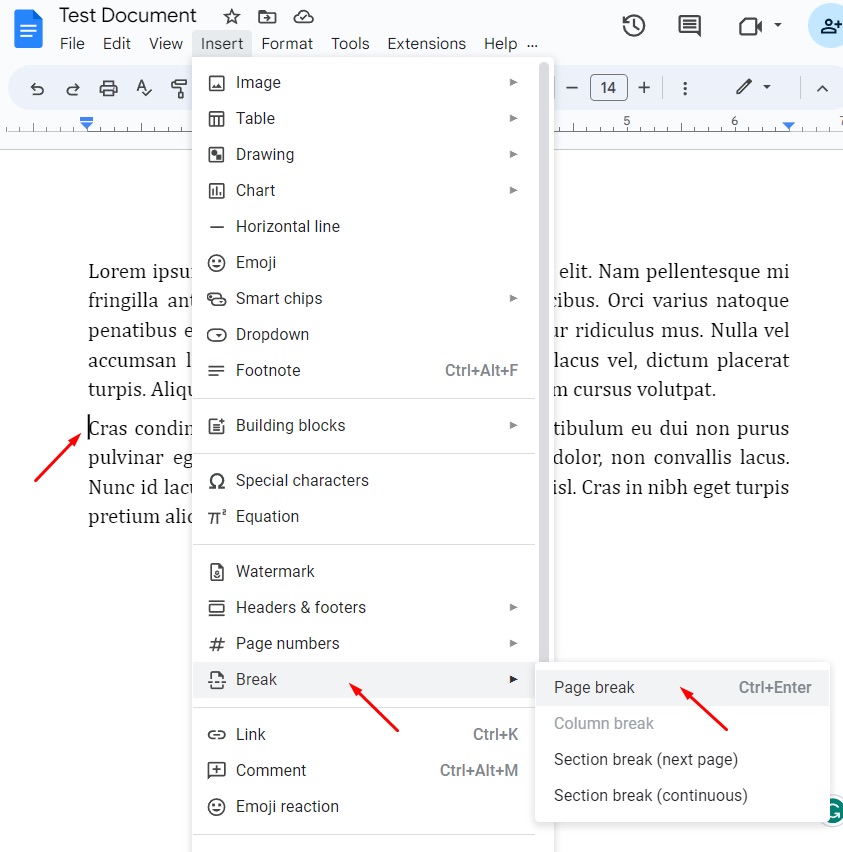
How to Add Page Break Using Shortcut Keys
An easier way of adding page breaks in Google Docs is using shortcut keys. Here is how to do so..
- Step 1: Open a document and place your cursor where you want to insert the page break.
- Step 2: Press Ctrl + Enter, and the text will be moved to the next page. It’s that simple.
How to Remove Page Breaks in Google Docs
Removing a page break is also very easy. You just need to follow these steps.
- Step 1: Place your cursor where you want to remove the page break. We placed the cursor at the beginning of the second page.
- Step 2: Press Backspace once, and the page break will be removed from your document. You will see your text going back to where it primarily was.
Summary
Adding page breaks helps keep different sections of your document neat and organized. Your documents can look more professional with a page break, too. We have shown two ways of adding page breaks in Google Docs. One is from the Insert menu, and the other uses shortcut keys. When you don’t want the page break, you can simply use backspace to remove the page break from that portion of text.
![How to Download TikTok Videos – Step-By-Step Guide [2023]](https://www.visualoak.com/wp-content/uploads/2022/01/download-tiktok-videos-how-to-768x411.jpg)
![How to Add a Video to Google Slides [2023]](https://www.visualoak.com/wp-content/uploads/2023/06/slides-add-video-768x411.jpg)
![How to Share a Google Form [2023]](https://www.visualoak.com/wp-content/uploads/2023/06/how-to-share-a-google-form-768x411.jpg)
![How to Make a Chart in Google Docs [2023]](https://www.visualoak.com/wp-content/uploads/2023/05/make-chart-google-docs-768x411.jpg)
![How to Add Fonts to Google Docs [2023]](https://www.visualoak.com/wp-content/uploads/2023/06/install-add-fonts-to-google-docs-768x411.jpg)
![How to Add Code to Google Docs [2023]](https://www.visualoak.com/wp-content/uploads/2023/05/install-code-blocks-google-docs-768x411.jpg)